00:00 - Intro: Do you want to add a value to a single select or multiple select attribute?
As an administrator*, you can easily add value to your single select or multiple select attribute.
00:11 - Step 1: Open Administration / Objects and attributes
00:23 - Step 2: Select the target object type in the header, here document.
Select the type of document concerned, here Color reference.
00:50 - Step 3: Select the attribute that carries the values.
00:55 - Step 4: In the "Predefined values" section, click on the "Add a value" button, a pop-in appears.
4.1. Indicate the unique code of the value.
Attention, only special characters "_" and "-" are allowed. All other special characters, accents and spaces are forbidden.
4.2. Indicate value label which will be visible in the document.
4.3. You can indicate in the field "Description", a descriptive text of the value only visible in the back-office.
01:27 - Step 5: Click on Validate.
01:39 - Step 6: Click on Indexation button, then click on Yes.
Your value has been added to your select or multiselect attribute.
----------------
Quable is the PIM & DAM solution for brands, manufacturers and retailers looking to grow. The goal of Quable PIM is to power your products everywhere, in record time! ????
Want to talk or get a demo? ➡️
Contact us: https://www.quable.com/la-solution
----------------
Quable is social:
Twitter : https://twitter.com/QuablePim
Linkedin : https://www.linkedin.com/company/quable/
The PIM France group to exchange on PIM/DAM and e-commerce news : https://www.linkedin.com/groups/12111094/
As an administrator*, you can easily add value to your single select or multiple select attribute.
00:11 - Step 1: Open Administration / Objects and attributes
00:23 - Step 2: Select the target object type in the header, here document.
Select the type of document concerned, here Color reference.
00:50 - Step 3: Select the attribute that carries the values.
00:55 - Step 4: In the "Predefined values" section, click on the "Add a value" button, a pop-in appears.
4.1. Indicate the unique code of the value.
Attention, only special characters "_" and "-" are allowed. All other special characters, accents and spaces are forbidden.
4.2. Indicate value label which will be visible in the document.
4.3. You can indicate in the field "Description", a descriptive text of the value only visible in the back-office.
01:27 - Step 5: Click on Validate.
01:39 - Step 6: Click on Indexation button, then click on Yes.
Your value has been added to your select or multiselect attribute.
----------------
Quable is the PIM & DAM solution for brands, manufacturers and retailers looking to grow. The goal of Quable PIM is to power your products everywhere, in record time! ????
Want to talk or get a demo? ➡️
Contact us: https://www.quable.com/la-solution
----------------
Quable is social:
Twitter : https://twitter.com/QuablePim
Linkedin : https://www.linkedin.com/company/quable/
The PIM France group to exchange on PIM/DAM and e-commerce news : https://www.linkedin.com/groups/12111094/
- Catégories
- E commerce Divers














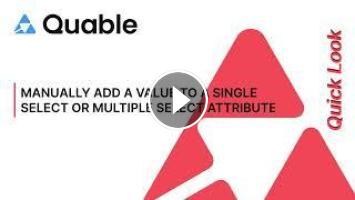
Commentaires