Creating an e-commerce store on Facebook involves setting up a Facebook Shop. A Facebook Shop allows you to showcase and sell your products directly on your Facebook Page. Here's a step-by-step guide to help you get started:
Prepare Your Products:
Before you create your Facebook Shop, make sure you have high-quality images, detailed product descriptions, prices, and stock information for the products you want to sell.
Business Page:
You'll need a Facebook Page for your business. If you don't have one, create a Facebook Page that represents your brand or business.
Access to Commerce Manager:
You'll need access to Facebook's Commerce Manager to set up your shop. To access Commerce Manager, go to your Business Settings on Facebook and navigate to the Commerce Manager section.
Set Up Commerce Manager:
Follow the prompts to set up Commerce Manager. You'll need to provide information about your business, payment methods, shipping options, and more.
Add Products:
In Commerce Manager, you'll find a section to add your products. You can add products manually or upload a product catalog if you have a large inventory. Provide product names, descriptions, images, prices, and other relevant details.
Organize Collections:
You can organize your products into collections to make it easier for customers to browse. Create categories or group products by themes, types, or any other relevant criteria.
Set Up Shop Section on Facebook Page:
Go to your Facebook Page and click on the "Shop" tab in the left-hand menu. If you don't see the "Shop" tab, click on "More" and then find "Shop" in the dropdown. Follow the instructions to connect your Commerce Manager and set up your shop.
Customize Your Shop:
Customize the layout and appearance of your Facebook Shop. Add a cover image, arrange your collections, and make sure your shop reflects your brand's style.
Review and Publish:
Before making your shop public, review all the details to ensure accuracy. Check that product descriptions, images, prices, and shipping information are all correct.
Launch Your Shop:
Once you're satisfied with how your shop looks and the product information is accurate, you can publish your Facebook Shop. It will then be accessible to anyone who visits your Facebook Page.
Manage Orders:
As customers start making purchases, you'll receive order notifications through Commerce Manager. Make sure to keep track of orders, update stock levels, and fulfill orders in a timely manner.
Promote Your Shop:
To drive traffic to your Facebook Shop, consider promoting it through Facebook Ads, sharing it on your Page, and engaging with your audience through regular posts.
Remember that the process and features might evolve over time as Facebook updates its platform. Always refer to the latest documentation and guides provided by Facebook to ensure you have the most accurate information for setting up your Facebook Shop.
Prepare Your Products:
Before you create your Facebook Shop, make sure you have high-quality images, detailed product descriptions, prices, and stock information for the products you want to sell.
Business Page:
You'll need a Facebook Page for your business. If you don't have one, create a Facebook Page that represents your brand or business.
Access to Commerce Manager:
You'll need access to Facebook's Commerce Manager to set up your shop. To access Commerce Manager, go to your Business Settings on Facebook and navigate to the Commerce Manager section.
Set Up Commerce Manager:
Follow the prompts to set up Commerce Manager. You'll need to provide information about your business, payment methods, shipping options, and more.
Add Products:
In Commerce Manager, you'll find a section to add your products. You can add products manually or upload a product catalog if you have a large inventory. Provide product names, descriptions, images, prices, and other relevant details.
Organize Collections:
You can organize your products into collections to make it easier for customers to browse. Create categories or group products by themes, types, or any other relevant criteria.
Set Up Shop Section on Facebook Page:
Go to your Facebook Page and click on the "Shop" tab in the left-hand menu. If you don't see the "Shop" tab, click on "More" and then find "Shop" in the dropdown. Follow the instructions to connect your Commerce Manager and set up your shop.
Customize Your Shop:
Customize the layout and appearance of your Facebook Shop. Add a cover image, arrange your collections, and make sure your shop reflects your brand's style.
Review and Publish:
Before making your shop public, review all the details to ensure accuracy. Check that product descriptions, images, prices, and shipping information are all correct.
Launch Your Shop:
Once you're satisfied with how your shop looks and the product information is accurate, you can publish your Facebook Shop. It will then be accessible to anyone who visits your Facebook Page.
Manage Orders:
As customers start making purchases, you'll receive order notifications through Commerce Manager. Make sure to keep track of orders, update stock levels, and fulfill orders in a timely manner.
Promote Your Shop:
To drive traffic to your Facebook Shop, consider promoting it through Facebook Ads, sharing it on your Page, and engaging with your audience through regular posts.
Remember that the process and features might evolve over time as Facebook updates its platform. Always refer to the latest documentation and guides provided by Facebook to ensure you have the most accurate information for setting up your Facebook Shop.
- Catégories
- E commerce Divers













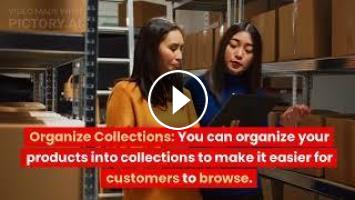
Commentaires